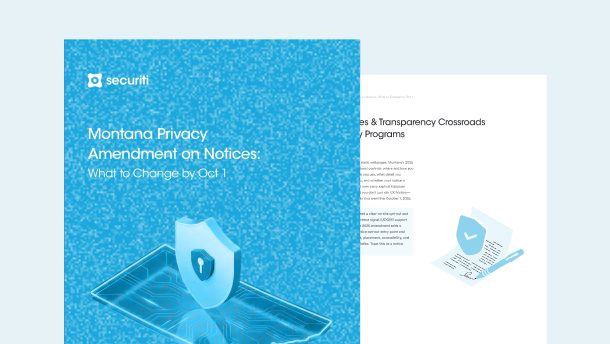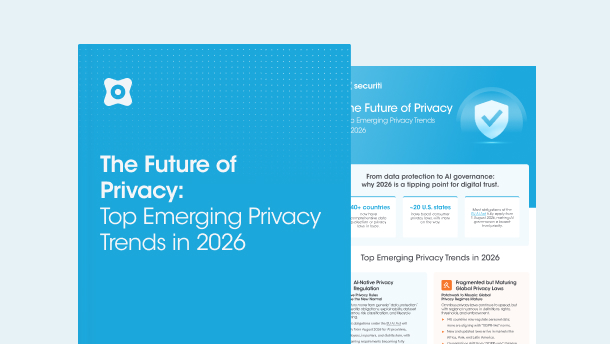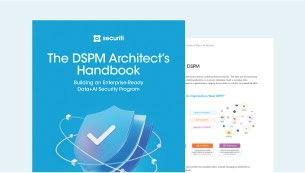When browsing the web, there's a high chance that you've come across a popup notification telling you that the website uses cookies. Many times, users go ahead and hit agree without fully knowing what they are signing up for. For all you know, you agree to first-party or third-party cookies.
Internet cookies aren't those artery-clogging goodness made by grandma. Instead, an internet cookie is a small piece of data from a particular website stored on a user's computer while they browse the web.
One of the common purposes of internet cookies is to track users as they browse through multiple websites and display them with personalized ads (based on their web searches, likes, and dislikes). Before further ado, let's get down to third-party cookies, how they collect user data, and their legal implications.
What are Third-Party Cookies?
Unlike a first-party cookie set by the website's server, a third-party cookie is usually set by a third-party domain/server (i.e. an ad-based vendor). Third-party cookies are dropped via a specific vendor code or tag deployed on a particular website and stored under a different domain. A third-party cookie is available to any website that loads the third-party server's code.
3rd party cookies have multiple purposes, such as keeping track of users' browsing activities to show them personalized ads of goods and services. For instance, if you search for a Halloween costume, you may see your screen filled with ads regarding Halloween costumes on multiple websites, especially on social media sites such as Facebook.
Even if the user terminates the session or closes their browser, ads will continue targeting as the tracking data is stored on the users’ computer.
Simultaneously, cookies also have native functions such as remembering a user's login credentials for a particular website, enabling them to instantly log in without manually adding their email address and password.
How Third-Party Cookies Work?
Third-party cookies work by embedding JavaScript from one website into another. This enables them to transfer the habits of a user across multiple websites. 3rd party cookies accumulate data gathered between browsing sessions and map a clear picture of the user.
For instance, when users are on a shopping site, they browse through multiple categories, scrolling through the items they like. Typical cookies injected by the shopping site would allow it to remember the things a user has looked at and added to their cart. On the other hand, third-party cookies would not forget this data but may share it with other websites.
With third-party cookies in place, once you revisit the site, you will be shown the items you've previously looked at along with related articles that you might like (based on your previous selections). Again, the primary aim of such third-party cookies storing a user's online activity is to increase the likelihood of a conversion.
Users who scratch their heads thinking why they're being displayed ads on sites they're visiting for the first time, the answer is most of the time simple – third-party cookies. 3rd party cookies are one of the most reliable ways to send users targeted ads across the web.
First-Party vs. Third-Party Cookies
First-Party Cookies
First-party cookies are primarily used to improve how users interact with websites and are made by the host domain, which is the website you visited. These are accepted as an agreement between the user and the website to improve operations and are not controversial.
First-party cookies connect your browser to the website and exchange only the most fundamental data. There isn't much debate about their application. First-party cookies only save the data you provide on the website and maybe your IP address.
Third-Party Cookies
Third-party cookies are crafted by external sources, not the website owner. These are considered "non-essential cookies" under data privacy laws. A lot of these cookies, mostly tracking cookies from marketing firms, display ads for items similar to your purchases or cart additions, largely because of online tracking.
In short, first-party cookies are linked to a particular website. To make the website easier to use, they retain some personal information. On the other hand, third-party cookies allow an external party to monitor your online purchases and other activities.
Are Third-Party Cookies Safe?
Cookies set by third parties aren't a big risk. Cookies aren't inherently dangerous, and they don't infect your computer with malicious viruses or malware. To some users, however, cookies may be considered an invasion of privacy.
How to Check if Your Website Uses Third-Party Cookies?
To check if your website uses third-party cookies, follow these steps:
a. Use Browser Developer Tools
Most modern browsers include built-in tools to inspect cookies:
Google Chrome
If you use Google Chrome, follow these steps:
- Open your website in Chrome.
- Right-click anywhere on the page and select Inspect to open Developer Tools.
- Go to the Application tab.
- Under Storage, click Cookies. A list of domains will appear.
- Check if any cookies are set by domains other than your website. These are third-party cookies.
Firefox
If you use Firefox, follow these steps:
- Open your website in Firefox.
- Right-click and select Inspect.
- Go to the Storage tab and select Cookies.
- Review the cookies and their associated domains.
Safari
If you use Safari, follow these steps:
- Open Safari and your website.
- Enable the Develop menu (Preferences > Advanced > Show Develop menu).
- Select Develop > Show Web Inspector.
- Go to the Storage tab and review the cookies.
b. Check Browser Privacy Settings
Most top-rated browsers provide an overview of the third-party cookies used by sites you visit.
- In Chrome, click the padlock icon in the address bar, then select Cookies to view allowed and blocked cookies, including third-party ones.
- In Firefox, open the shield icon (Enhanced Tracking Protection) to see blocked trackers and cookies.
c. Check Browser Privacy Settings
You can check your website for third-party cookies using several online cookie-scanning tools. Just enter the URL of your website, and the online tool program will disclose all cookies detected, along with their type and origin.
d. Review Your Website’s Scripts
Examine your website's code or check all external scripts (such as Google Analytics, social networking plugins, and advertising trackers). These external integrations frequently generate third-party cookies.
e. Analyze Network Requests
After selecting the Network tab in the browser developer tools, reload the webpage. Then, filter requests for cookie headers to find third-party domain setting cookies.
As a best practice, regularly assess each tool or extension utilized on your website. Consider leveraging a robust cookie consent management tool to regulate the use of third-party cookies and comply with evolving privacy regulations such as the CCPA/CPRA or GDPR.
How to Enable Third-Party Cookies?
Depending on your browser, you can use the instructions below to enable third-party cookies.
Google Chrome
To enable cookies in Google Chrome (Windows):
- Select the Chrome menu icon
- Select Settings.
- Near the bottom of the page, select Show Advanced Settings.
- In the “Privacy” section, select Content Settings, then Cookies.
- Ensure the slider is off to Block third-party cookies on the cookies page.
- Close and reload the browser.
To enable cookies in Google Chrome (Mac):
- Open Chrome preferences, click Settings, then Show Advanced Settings.
- Under Privacy, click on Content Settings.
- Ensure “Block third-party cookies and site data” is not checked.
- Close and reload the browser.
To enable cookies in Google Chrome (Android):
- On your Android device, open the Chrome app.
- At the top right, tap More and then Settings.
- Tap Site Settings and then Cookies.
- Next to “Cookies,” switch the setting on.
- To allow third-party cookies, check the box next to “Allow third-party cookies.”
Safari
To enable cookies in Safari (Mac):
- Go to the Safari drop-down menu.
- Select Preferences.
- Click Privacy in the top panel.
- Under ‘Block Cookies’ > select the option ‘Never.’
- For increased security, once you have finished using the site, it’s advised to change the Privacy setting back to Always.
To enable cookies in Safari (iPhone/iPad):
- Open your Settings.
- Scroll down and select Safari.
- Under Privacy & Security, turn off “Prevent Cross-Site Tracking” and “Block All Cookies”.
Mozilla Firefox
- For Windows users - Click on the Tools menu and then select Options.
For Mac users - choose Firefox > Preferences.
- Select the Privacy & Security panel.
- Under Cookies and site data, set the checkbox to Accept cookies and site data from websites.
- Close and reload the browser.
Note: Please make sure ‘Accept third-party cookies and site data’ is set to “Always”.
Microsoft Edge
- Click on the three horizontal dots on the top right corner and then click Internet Options.
- Then drag nearly the bottom and go to Advanced Settings.
- Under the Privacy Section, drag down until you find a text box with three options to Allow/Block the cookies.
- Choose “Don’t block cookies.”
- Close and reopen the browser.
What are the Alternatives to Third-Party Cookies?
As the digital realm gears toward enhanced user privacy, several alternatives to third-party cookies have surfaced to enable efficient online tracking and advertising. These include:
- First-Party Cookies: This approach involves obtaining data directly from individuals through their interactions on your own platforms, including purchases, website visits, and user registrations. It complies with evolving privacy laws and ensures data accuracy.
- Contextual Advertising: Instead of user behavior, advertisements are shown according to the webpage's content. For instance, posting advertisements for audio equipment on a website that focuses on music. Because this method does not rely on tracking, user privacy is ensured.
- Universal IDs: To protect user privacy, these standardized identifiers replace third-party cookies and enable tracking across several platforms. They require user authorization and frequently use first-party data.
- Browser-Based Solutions: This includes privacy sandbox initiatives. Google spearheaded this program, which creates web standards that allow websites to access user data without violating privacy. Tools like Topics API, which replaces FLoC without revealing a user's identity, make interest-based advertising possible. Firefox’s Total Cookie Protection restricts individuals to website containers, and Apple’s Intelligent Tracking Prevention (ITP) limits cross-site tracking in Safari.
- Data Clean Rooms: These are secure environments where individuals can examine aggregated user data without disclosing personally identifying information (PII). This approach protects user privacy while facilitating collaborative data analysis.
- Browser Fingerprinting: Methods such as canvas fingerprinting use the features of the user's device and browser to identify them. However, this approach has privacy issues, and it is becoming more regulated.
- ISP-Level Tracking: New techniques include internet service providers (ISPs) providing users unique identities so they can be tracked. This strategy is still in its early stages and has important privacy concerns.
- Server-Side Tracking: Unlike a browser, server-side tracking uses a server to obtain and process user data. This method ensures privacy compliance while improving data security, bypasses ad blockers, and minimizes reliance on third-party cookies.
Every alternative presents unique benefits and challenges for organizations. The organization’s goals, user expectations, and compliance with evolving data privacy laws determine the best alternative.