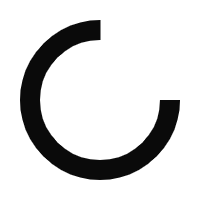Integrate PrivacyCenter.cloud with WordPress
With data compliance now becoming a strategic need for businesses globally, it has become just as important to seek effective and efficient ways of doing so.
Most obligations that businesses are subjected to due to these regulations, such as proper documentation, consent elicitation, and data processing, among others, can be done manually, but that would be a tremendous strain on resources and not practical for several other reasons.
This is where PrivacyCenter.cloud can be of great help.
From its centralized dashboard, organizations may ensure compliance with their major data obligations by leveraging several of its modules. The Privacy Notice section allows for the customization and tailoring of the organization’s privacy policy in a way that is both compliant and in line with how the organization wishes to communicate with its customers.
Other sections, such as the Do Not Sell or Share, GPC Preference Signal, and Do Not Track, allow for proactive compliance with how a user wishes a website to approach their data.
Lastly, with the Cookies Preferences and Consent Preferences, organizations can generate custom cookie banners to ensure their cookie consent preference banner and other informative dialog boxes carry appropriate information compliant with the regulations while having a real-time eye over the status of their users’ consent status.
Read on to learn more about deploying PrivacyCenter.cloud and maximizing its benefits.
Sign Up For PrivacyCenter.cloud